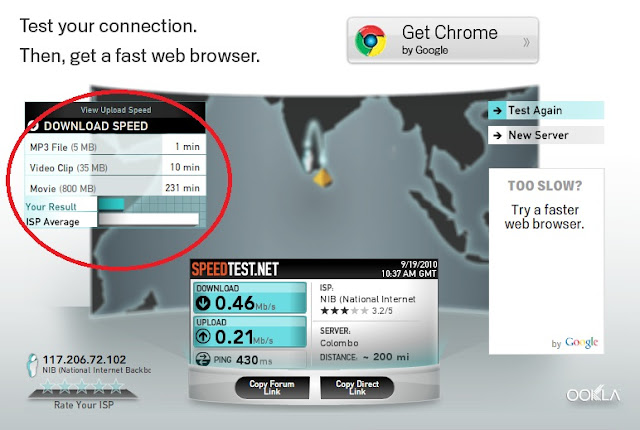Mozilla Firefox is configured by default for dial-up speeds. If you have high speed internet access such as DSL or cable, you can change a few settings in Firefox and increase your download speeds. If you change the number of connections that Firefox uses to download, you will see a dramatic increase in your bandwidth. The larger the file you are downloading, the greater the speed will be, because more connections can be made to the server.
1. Change Mozilla Firefox connection setting by typing "about:config" in the address bar of Mozilla Firefox.
1. Change Mozilla Firefox connection setting by typing "about:config" in the address bar of Mozilla Firefox.
2. In the "Filter:" bar, type "persistent"
3. You should now see two preference names with their values:
network.http.max-persistent-connections-per-proxy user set interger 4
network.http.max-persistent-connections-per-server user set interger 2
4. Double click on each of the preference names. A window will pop-up allowing you to change the values for each. If you have cable or DSL use a number between 20 and 30!. Click OK.
5.Restart Firefox and you will be able to download more files simultaneously and each file a lot faster.